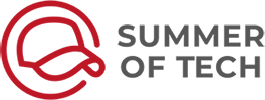Zoom Event Tips & Tricks
Zoom Networking Events are an up and coming trend!
COVID-19 has thrown everyone a couple of lemons. Organisations have been forced to adapt and adjust to new ways of working and dare we say, networking. Since we can’t crowd 101 students in a room anymore, we’re running virtual networking events instead, and many of our employers are too.Many of us have found Zoom easy to navigate, especially as it was already familiar to most employers and students. To utilise the best tools Zoom has to offer, follow the top tips below before your virtual event.
Enable the awesome Zoom functionalities!
Zoom has the ability to allow its users to assign a co-host, to have breakout sessions and to conduct a quick poll. A big group networking event is really difficult to manage online, so we recommend breaking into small-ish groups to enable good conversations and Q&A’s (say 10 students to 1 team member). You may think these functions are readily available when we log in as administrator, right? Nope! If this is your first time activating your Zoom account (with a subscription), you will need to manually activate those functions. You can follow this article to enable breakout rooms, and you can follow the same steps to enable polls and co-hosts (they’re both in the account settings)Once the functions are enabled, you can start enjoying the full benefits of these tools! Please note that you have to do this before your video call starts, the changes will not be applied to on-going calls.
Top Tips for a Successful Zoom Networking Event
- Add a waiting room so people don’t join the main room until you’re ready to start
- Breakout rooms
- If you know who’s coming ahead of time you can pre-allocate the rooms in the web version of zoom with a csv file
- A little gotcha - You need to “recreate” the breakout rooms back to the pre-allocated version if new people join the call. Otherwise they’ll be unassigned.
- If you make it a registered event, it makes sure you have the correct email mappings for breakout rooms, as well as ensuring no “random” people join the call.
- It would probably be helpful to get the students to watch a video on how Zoom works prior to the event so they get familiar with the tool – e.g how to use the whiteboard etc (if you’re wanting interactive activities)
- Mute participants on entry, and maybe even prevent them from unmuting themselves through the presentation. This will let you hold the magical talking stick instead of occasionally seeing the face of a coughing student.
- Only the host can move people around breakout rooms and change mute settings etc. So the person that is hosting the event will need to know the most about Zoom.
- Encourage students to turn on their video if they have a working webcam, this will help to replicate in-person situation by looking at their facial expressions
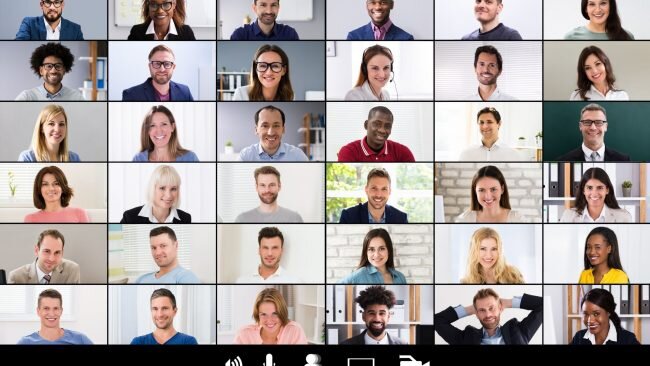 Good luck with your online networking events, we hope that this gives you a head-start in running a successful chat with students.
Good luck with your online networking events, we hope that this gives you a head-start in running a successful chat with students.